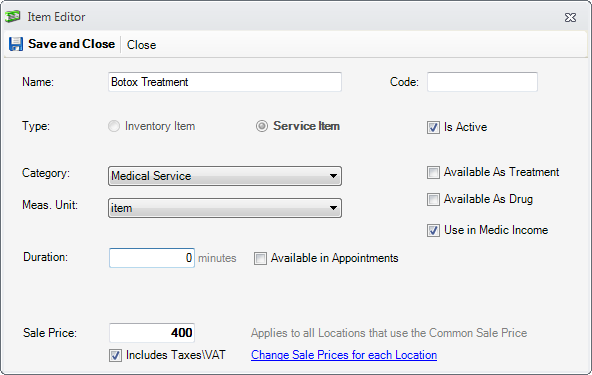
Go to the Item Editor by pressing New or Edit button Items viewer under the Company tab
The Item Editor is used to create a new item or edit an existing item.
Using the Item Editor
1. Name - this is how the item will appear in the program and in billing documents
2. Code - is a short code of the item for quicker entry in some editors
3. Type - this can be
3.1. Inventory - the program keeps stocks for the items.
3.2. Service - without stocks
4. Category - the category to which the item belongs. Click  to add a new category.
to add a new category.
5. Measurement Unit - the measurement unit of the item. Click  to add a new unit. More in Measurement Units.
to add a new unit. More in Measurement Units.
6. Available as Treatment - specifies whether this item should be proposed when entering treatments
7. Available as Drug - specifies whether this item should be proposed when prescribing drugs that are billable
8. Use in Medic Income - specified if this item should be used when computing medic incomes by percents. More in Medic Percents
9. Available in Appointments - when checked and value set, this item will be proposed in patient scheduling, in the reason field
10. Duration - the typical duration of the service. In patient scheduling, it will automatically set the duration of the appointment to this value
11. Sale price - the common sale price for all locations. If a location has a specific price, than that price will be used. More in Set Sale Price and Initial Stock
12. Click the Save and Close button to save the item.