Communication Lists is available in the Communication module

A list is a collection of recipients to be used in Campaigns
There are 2 type of lists:
Adding a New List
1. Click the New button on the toolbar.
2. Define your campaign in the List Editor. See bellow more details on the editor.
3. Click the Save and Close button to save the List.
Editing a List
1. Select a list in the viewer and click the Edit button on the toolbar. The List Editor opens.
2. Modify the list details and click the Save and Close button to update the modifications.
Deleting a List
1. Select a list in the viewer and click the Delete button on the toolbar.
2. Click the Yes button to confirm. The selected list is deleted.
Using the List Editor
The List Editor editor is used to create a new list or edit an existing one.
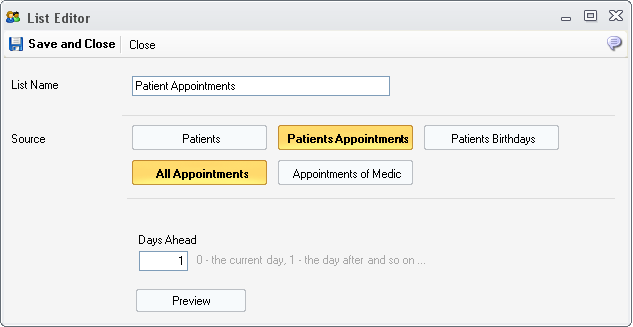
Fields
1. List Name - the name of the list
2. Source - you can choose the the source of the list
2.1. Patients - Select Manually - you can build a fixed list by choosing the recipient patients
2.2. Patients - All Patients - all patients will be recipients
2.3. Patients - Patients of Medic - describes an Auto Update list, which includes all the patients owned by a medic ( patients that have the medic set in the Patient Editor )
2.4. Patients Appointments - All Appointments - all the patients appointments on a certain day - specified by the Days Ahead. For example to send an email to all the patients that have appointment today, Days Ahead has to be set to 0. For the patients having appointments tomorrow, Days Ahead has to be set 1, and so on
2.5. Patients Appointments - Appointments of Medic - similar to the previous, with the extra Medic filter