This feature is available only in the advanced and hospital versions of the program |
The Medical Attendances viewer is available under the Records->Activities. The  button should be press in the ribbon.
button should be press in the ribbon.
The medical attendance will be issued by the medic to certify that e. g. Patient was in clinic\hospital in the specified time frame. This medical attendance is then given by the patient to his/her relevant authority, typically employer. You can use the default printing template, or customize it to fit you needs.
How to use the Medical Certificates viewer
1. The viewer can be used to view the records of all patients with All Patients pressed, or
2. View the records of a single patient. Click Search Patient to filter by patient
3. Additionally you can filter by a date range with 
4. Or do searches by pressing the  button and typing your search text
button and typing your search text
Create a New Medical Attendance
1. Click the New Attendances button on the toolbar.
2. Enter information in the Medical Attendance Editor. Use the Tab key to move from box to box.
3. Click the Save and Close button to save the record.
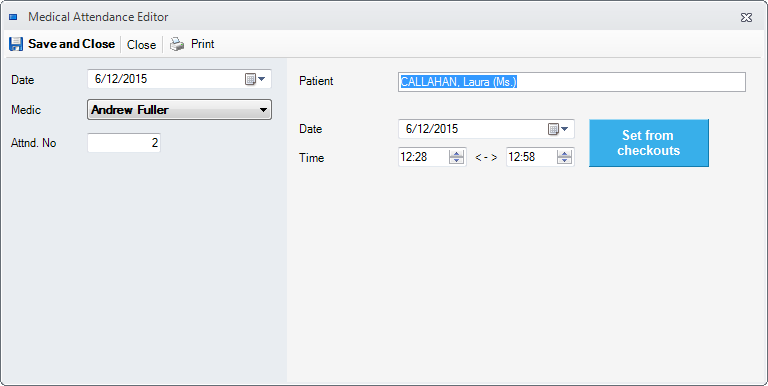
Alternatively, patient attendances can be created from the Checkins , as bellow:
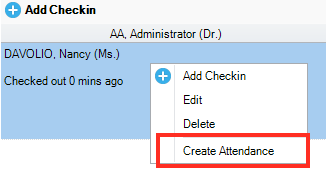
Edit an existing Medical Attendance
1. Select a Medical Attendance item and click the Edit button on the toolbar.
2. Change information in the Medical Attendance Editor. Use the Tab key to move from box to box.
3. Click the Save and Close button to save the record.
Delete an existing Medical Attendance
1. Select a Medical Attendance item and click the Delete button on the toolbar.
2. Click Yes in the confirmation box.